Kortingscodes zijn perfect voor een je bestaande klanten, maar ook om nieuwe klanten te werven.
Om een kortingscoupon aan te maken ga je naar Vendor Dashboard->Coupons. Vervolgens klik je op Add New Coupon.
Vul daarna de velden in bij Add New Coupon.

De velden zijn
Coupon Title: De naam die je je kortingscode wilt geven. Deze tekst vullen de klanten dus in bij het doorvoeren van de bestelling.
Description: Hier kun je ter herinnering voor jezelf nog een extra omschrijving geven
Discount Type: Je kunt hier kiezen tussen een kortingspercentage (bijv 50%) en fixed amount, een vaste korting (bijv 5 euro)
Amount: Voeg het bedrag (percentage/vaste prijs) hier in.
Email Restrictions: Voer hier de emailadressen in als de kortingscoupon alleen gebruikt kan worden door personen met een bepaald emailadres. Alleen deze personen kunnen dan gebruik maken van de coupon.
Usage Limit: Voeg hier een cijfer in als de coupon een bepaald aantal keer gebruikt mag worden.
Expire Date: Als de coupon een bepaalde houdbaarheidsdatum heeft waarvoor deze gebruikt mag worden kun je hier de datum invoeren.
Exclude Sale Items: Vendors can select this checkbox if they want to opt out sale items from the coupon offer.
Minimum Amount: Select the minimum amount an order should be for a customer to apply for the coupon.
Product: Vendors can select one, multiple, or all products they are selling at their respective stores.
Exclude products: Vendors can also exclude the coupon from applying to a particular product or multiple products.
Product categories: Include one or multiple product categories into the coupon.
Exclude product categories: Select one or more product categories to exclude from the coupon offer.
Show on store: Select this checkbox to display the coupon code on your store front.
Product (Fixed Amount) Discount
Fixed Amount Discount coupon means when a customer uses the coupon he will get a fixed amount discount mentioned on the coupon. Whatever his total order amount is he will get the same amount discount.
To use this option, select Product Discount from Discount Type drop-down.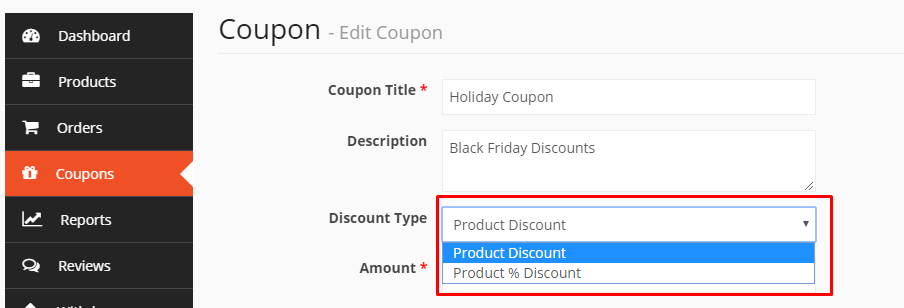
This will also show when you view all your coupons from the Vendor Dashboard as Fixed Amount under Coupon Type.
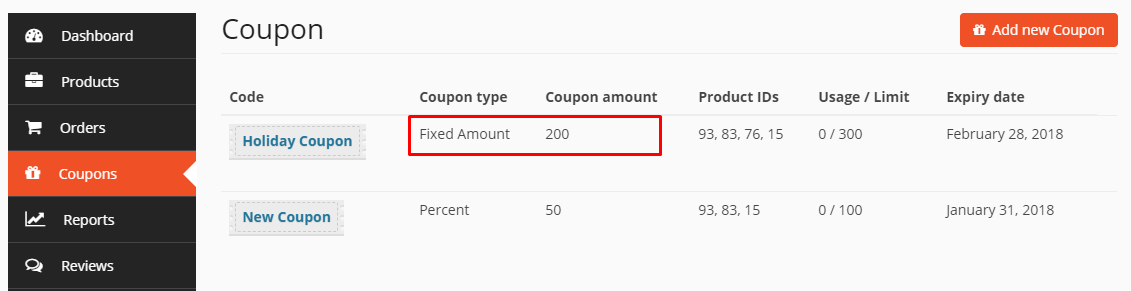
Product Percentage (%) Discount
Product Percentage Discount mean when a customer use the coupon in his order then he will get a discount depends on his order total amount. He will get a discount of percentage that mentioned on the coupon of his total order.
To use this option, select Product % Discount from Discount Type drop-down.
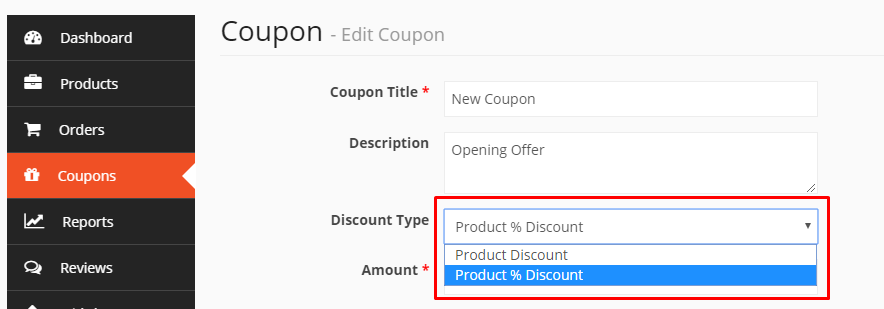
This will also show when you view all your coupons together from the Vendor Dashboard as Percent under Coupon Type.
Show Coupon on Store Front
You can show the coupon on store front by checking the last option on add coupon page.
This is how the coupon will display from your store frontend:



Geef een reactie